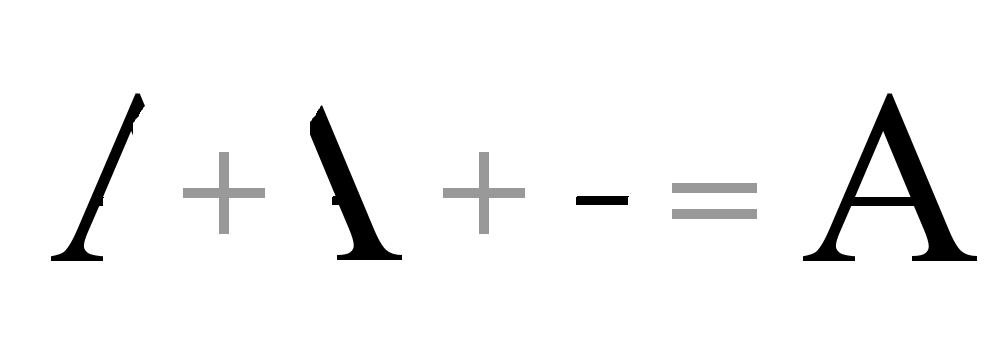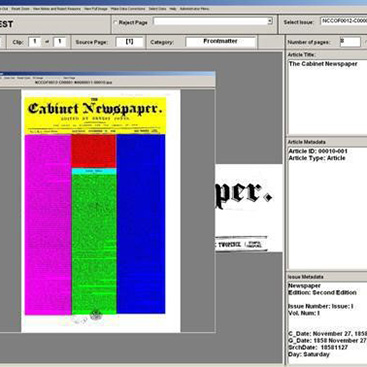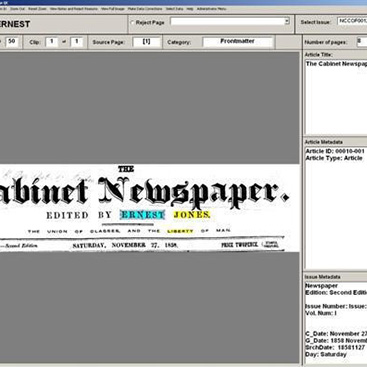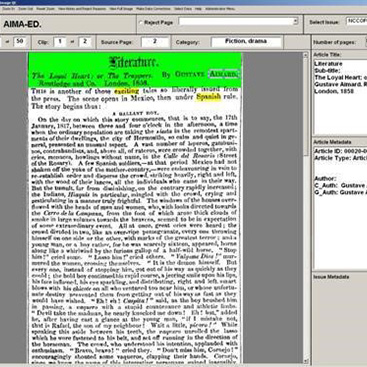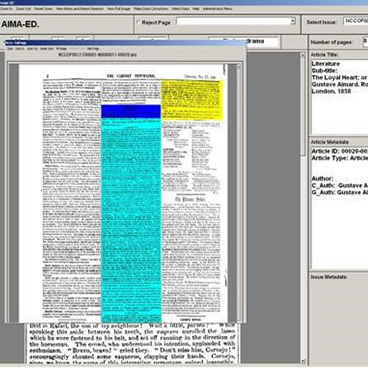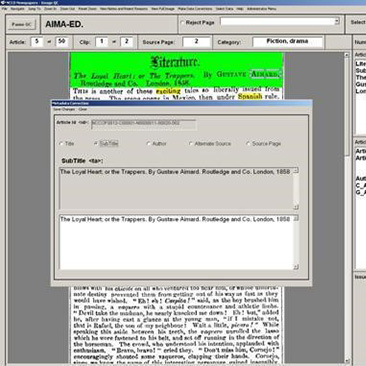Image Capture
The process by which the digital images are created — known as ‘image capture’ — fundamentally affects what the user sees on screen. Images captured at a very high resolution, whereby significant amounts of detail are recorded per inch of space, will look much more photo–realistic and permit high zooming percentages before appearing blocky. However, this comes at the price of vast file sizes and consequently slow loading times. A balance has to be struck between the quality of the image and versatility of use.
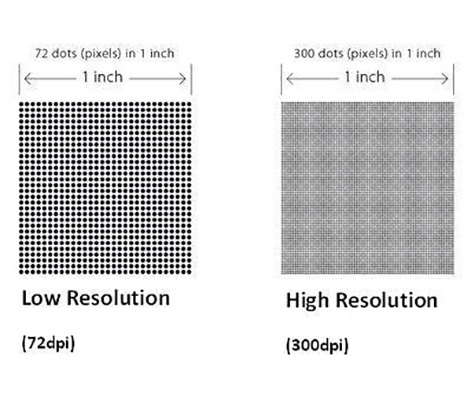
Images captured from microfilm were therefore captured at a resolution of 400dpi (dots per inch), in line with standards provided by the Library of Congress for digitization projects. For medieval manuscripts a higher resolution (perhaps as much as 1200dpi) could be suitable, in order to permit close viewing of intricate details, but with newspapers a resolution of 400dpi provides a reasonable balance between readability and manageable file size.
A decision is also required about whether to capture the images as bitonal (i.e. simple black and white) or as greyscale (which permits subtlety of tone and different shades). Each has their pros and cons. Bitonal can make text very stark and clear against a white background, and is regularly used for historic newspapers. However, it renders illustrations and photographs very poorly. By contrast, greyscale handles photographs and illustrations much better, but also picks up the background grain of the paper, meaning that the images have a grey ‘noisy’ background. As documents become increasingly illustrated during the course of the twentieth century we needed to use greyscale for the later content. We therefore opted for a hybrid solution, where the images would be bitonal up to 1962, when colour and true halftone photographs start appearing more regularly, and greyscale thereafter. Users will notice a contrast in the way the images appear either side of this date.
As an example, the Daily Mail switched from broadsheet to tabloid format on 3 May 1971. It was noticeable that the file sizes of the broadsheet years were significantly higher than those after the move to tabloid format, especially the greyscale images. In order to achieve manageable file sizes, the dimensions of the pre–tabloid Daily Mail were reduced by 50%, so the broadsheet issues in the archive will appear to be the same physical size as the tabloid years. In many ways, this makes the paper much easier to read on screen — few people have a broadsheet–sized monitor — but it is worth highlighting this as a transformation brought about by the digital edition. The Atlantic Edition was filmed at 400dpi, and captured as bitonal. The originals are tabloid-sized, and there was no reduction in size for the digital edition. The special issues were captured at 400dpi in full colour at their original size.